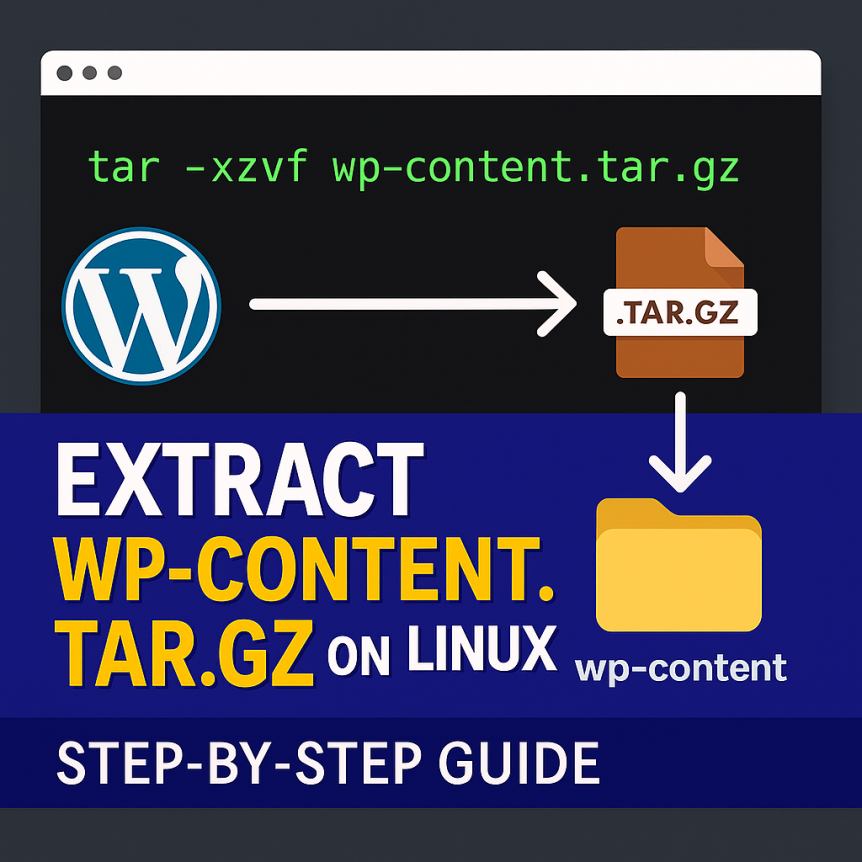✏️ Excerpt: Learn how to extract .tar.gz or .zip backup files like wp-content.tar.gz using simple Linux terminal commands. This tutorial is perfect for WordPress developers, sysadmins, or anyone restoring website backups. 📄 Post Content (HTML-Formatted for WordPress Editor): html Copy Edit
📦 How to Extract wp-content.tar.gz on Linux
If you’re restoring a WordPress backup or moving files between servers, you may come across archive files like wp-content.tar.gz or wp-content.zip. Here’s how to safely extract them using the command line.
1. For .tar.gz Files
Run the following command to extract a .tar.gz archive in the current directory:
tar -xzvf wp-content.tar.gzExplanation of flags:
x— extractz— uncompress gzipv— verbose (show progress)f— specify filename
To extract into a specific directory:
tar -xzvf wp-content.tar.gz -C /home/naomiso/naomisophyblog.com.ng/wp-content/2. For .zip Files
If your archive is a .zip file, use the unzip command:
unzip wp-content.zipTo extract to a specific folder:
unzip wp-content.zip -d /home/naomiso/naomisophyblog.com.ng/wp-content/🔧 Need to Install tar or unzip?
If these commands are missing on your server, install them with:
For Ubuntu
sudo apt install tar
sudo apt install unzip
For AlmaLinux
sudo yum install tar
sudo yum install unzip✅ Conclusion
Now you know how to handle both .tar.gz and .zip files when working with WordPress backups on a Linux server. Always make sure you’re extracting into the correct directory and have the right permissions set for www-data or your web user.
Need help with permissions or WordPress setup? Drop a comment below or contact our support.
![]()